Learn more about Square’s Customer Directory at https://squareup.com/point-of-sale
Square’s Customer Directory lets you get instant feedback, create custom profiles, and see purchase histories, all in your point of sale. Profiles are created automatically with each swipe, dip, or tap. You can save credit cards securely on file for faster future purchases, send marketing, and keep notes so you can treat each customer like a V.I.P.
[TRANSCRIPT]
Square Customer Directory helps you collect, manage, and update customer information so you can better understand and serve your customers.
With Customer Directory, it’s easy to see what customers purchase most frequently, when they last made a purchase, their loyalty status, and notes from previous visits.
You can find Customer Directory in the Customers section of your Point of Sale or through Square Dashboard.
The easiest way to add customers to your Directory is with Instant Profiles. They’re automatically created when customers pay using credit cards for the first time. Additional notes and information can be kept in their customer profile as well.
You can also add a customer manually in your POS, by selecting Customers from the navigation panel. Then Create New Customer from the drop down menu. Fill in any information you want to include, and hit Save.
The third way to add customers is to bulk import lists from a CSV file through Square Dashboard.
Select Customers from the navigation panel and click Import/Export. Then Import Customers.
To ensure a seamless import, we recommend downloading the provided template, and reviewing the guidelines. When ready, drag and drop your CSV file into the upload field, or select it from your computer. Click Continue.
Confirm your customer's details and, if needed, assign the field labels to match the columns with the correct labels.
Click Import to finish creating your Customer Directory. And you’re all set.
If you’re ringing a customer up, it’s easy to keep a full history of their transactions, even if they’re paying with cash.
On the Checkout screen on an iPad, just tap “Add Customer” in the upper right hand corner. On an iPhone, click on “current sale”, tap the drop down menu. Then search for an existing customer by name, phone or email. Once you’ve found them, tap “Add to Sale”
If it’s a new customer, create a new customer profile on the spot, save it, and they will be automatically added to that sale.
Square Customer Directory makes it easy to know what customers’ favorite items are, what their kids’ names are, or even send them marketing for upcoming sales or events.
For more information, visit square.com/help
And search keywords: customer directory
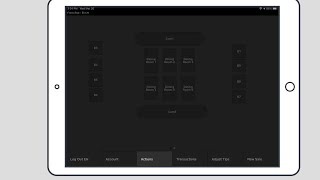
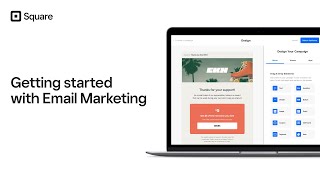








Информация по комментариям в разработке