A sample business day with Square Point of Sale: cash drawer management, accepting payments, and issuing refunds.
Full transcript:
"Let’s take you through a sample business day with the square register app.
Before you open, make sure that your ipad is on, has sufficient power, and that you’re running the latest version of the square register app.
If you accept cash, you should update your cash drawer.
To do so, tap the three horizontal bars in the lower left hand corner to access your menu,
Then tap “reports.”
Then “current drawer.”
Enter your starting cash amount,
Then start the drawer.
Now tap the menu icon again,
And select “register.”
In the “favorites” menu, or the “list” menu, you can tap any item you would like to add to the sale.
Make modifiers or notes if necessary, [tap “pickles”] then tap add.
To add a charge amount that’s not already assigned, tap the calculator in the lower right hand corner.
Type in the dollar amount, [enter “5.00”] then tap the red plus sign.
A running tally of items appears on the right-hand side.
To delete an item from the tab, swipe left on the item name.
Once you’ve rung up all the desired items, tap “charge.”
Select the tender type or split the bill between cash and credit.
If a customer is paying with credit, simply swipe the card like so.
Next, the customer can tip and sign depending on your selected settings.
Tap “new sale” and you’re ready for the next customer in line.
As the day goes on, there’s bound to be a customer who asks for a receipt or refund.
Just tap the three horizontal bars [tap menu] and select activity.
If it was a recent transaction, scroll to the transaction you want.
To locate older transactions, you can swipe the customer’s credit card, enter the receipt number, or the last four digits of the card.
When you find the sale, you can re-send a receipt,
Or issue a refund.
Tap here to enter the amount—
You can do a full or partial refund.
Select a reason for the refund,
And then tap the “refund” button on the top right.
At the end of the day, tap the menu icon and go to reports.
Select “current drawer”
Then “end drawer,”
Enter the actual amount at the bottom,
And then tap “end drawer.”
And “confirm.”
Select “drawer history” to view all past drawers,
Including details such as start time, end time, and expected dollar amount in the till.
To email a drawer report, tap the mail icon in the top right corner,
Enter an address, and tap send.
And that should give you a good idea of a day in the life with square register."
![How to Use Square Register [2017 Version]](https://i.ytimg.com/vi/pEPBl0nSbJw/mqdefault.jpg)

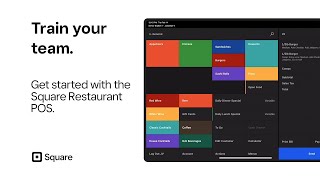
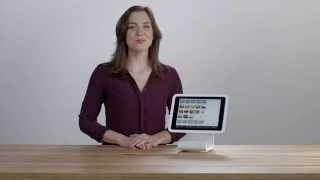






Информация по комментариям в разработке