Learn about using the Square for Restaurants app—from service to close of day.
0:00 Intro
0:15 Sign in and clock in
0:25 Begin a cash drawer
0:42 Start a check
1:00 View multiple menus
1:10 Add items to a check
1:26 Use modifiers with your menu
1:38 Quick actions
1:51 Table timers
2:04 Take actions on a check
2:11 Settle check
2:15 Split check or payment
2:28 Customer management
2:41 Take further action on a closed check
2:55 Manage online orders
3:05 Settle tips
3:16 Employee shift report
3:25 Close cash drawer
3:38 Run close of day report
Transcript
Square for Restaurants makes it easy to manage your restaurant.
Just keep in mind, although Square for Restaurants offers a free version of the software, we’ll be going over the features available in Square for Restaurants Plus.
To get started, sign into the app with your four digit passcode. The passcode allows you and your employees to clock in and out, as well as limit permissions.
Once you sign in, you’re ready to start service. The first step is to begin the shift cash drawer.
Next, let’s start a table. Since you access the app with a passcode, the table is associated with the team member that’s signed in.
You can see the table map. Let’s start a table and add the number of guests. Adding the number guests gives you access to cover reports, so you can view the number of guests in a time frame or average ticket size. You can also set up auto-gratuity to trigger based on the number of guests.
Once you start a check, you’ll be brought to your menu. You can have multiple menus with Square for Restaurants, organized by display groups or you can expose individual popular items to reduce the taps.
You can also course a meal. For example let’s add a couple of beverages.
The straight fire category is great for drinks, especially with tableside ordering. a server can add the drinks to check, quickly send them to the bar, and then place the food order.
Next, let’s add food to the order. You can see with the salad that you can customize required modifiers, as well as optional modifiers.
Training staff is also easy with the Restaurants app. The app mirrors smartphone behavior, so you can take quick actions like removing or repeating an item. For example, let’s say a customer orders the last of something, just press and hold to 86. In addition to the display group layout, you can also search items.
As soon as you hit “send” the table will reflect a timer, indicating when the order was placed. If it’s been a while since the order was taken, the table will turn orange, and then red.
Taking additional actions on the check is also quick and easy. You can add auto-gratuity, move a check, or enter a custom amount—all from the actions tab.
When once your customers are ready to settle up, you can print their bill. Your guests can split the items across multiple checks, or just split the overall cost of the check. You can also split a payment between cash, card, or other payment types.
If your customers pay with a card, you can accept tips, and settle up at the end of the night.
Square for Restaurants also gives you powerful customer management tools—like creating a unique guest profile. If you’ve enabled customer management for your device, you can add information such as a card on file, or notes.
Once you close a check, just press and hold a table to view it and take further action—like reopening, refunding, or issuing a new receipt. If the payment was a card transaction, you can choose to either reopen and refund or reopen and keep.
The square for restaurants app also allows you to accept and manage orders—both for Square Online orders, as well as third party ordering integrations.
When you’re ready to close out of the day, you can settle tips and view reports.
To close out your tips, head to the transactions tab and tap “adjust tips”. Make your adjustments and save.
You can process an employee-specific shift report to view the cash drop, view sales reports.
You can close out your cash drawer, and include any pay in/pay out adjustments—say, for tipping out employees—before you end your drawer.
And lastly, when you’re ready you can run your close of day report for the full service overview. Your close of day report will include information like the number sales, gross sales, covers, check details. You can print your close of day report to include with your drop.
To learn more, head to square.com/help and search Square for Restaurants.


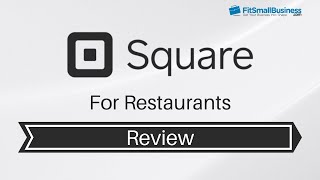

![How to Use Square Register [2017 Version]](https://i.ytimg.com/vi/pEPBl0nSbJw/mqdefault.jpg)


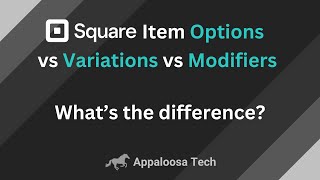


Информация по комментариям в разработке